 |
in SL |
|
Second Life is the leading virtual world development platform operated by Linden Lab for the creation of virtual goods and immersive, engaging and productive 3D spaces used by individuals, artists, corporations, governments, academic institutions and non-profits. If you have never been to Second Life and want to set up an account in order to see the Cat-Tales Visitor Center (or anything else):
When you're ready to begin, click Join Now to create your free account. The form is like a dozen other internet sign-ups, with two unique features: First, you will pick a name for your avatar. You select the first name you want and the system will give you a list of available last names. You will also pick up a start-up appearance for your avatar. Don't agonize over this, as every aspect of your appearance is customizable later. Download a viewer. In addition to those available on the Second Life website, you may wish to consider the Phoenix Third Party Viewer which offers all the features of SL's latest official viewer, but with their classic and traditional interface. Other users are the primary source of help in Second Life, and the most experienced users will be able to help you if you have all the same menus that they are familiar with.
Moving Around:
Moving Your Camera:
Chatting: If the person's avatar is not present, you can still IM them by using the COMMUNICATE button (next to the chat button at the bottom of the viewer) if they are already a friend. If you want to contact someone who is not present and whom you have not friended, use the SEARCH button at the bottom of the viewer to find their user profile. You will be able to IM them through that screen.
Interacting: Customizing Your Avatar: If you do decide to become a long-term resident, there are a wide selection of freebie items to get you started, and a wider selection that can be purchased with the Second Life currency, called Lindens, which can be bought through your viewer. If you are already a Second Life resident, proceed directly to the Visitor Center. |
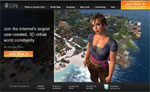 Go to the
Go to the 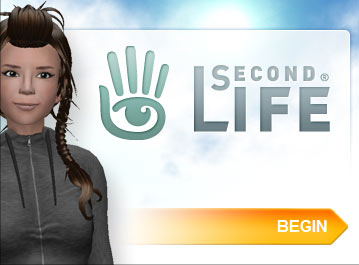 When
you enter Second Life for the first time, you will see a very brief tutorial
that gives you a snapshot of the basics: moving around, moving your
camera, chatting, interacting with the virtual environment, and customizing your
avatar.
When
you enter Second Life for the first time, you will see a very brief tutorial
that gives you a snapshot of the basics: moving around, moving your
camera, chatting, interacting with the virtual environment, and customizing your
avatar. 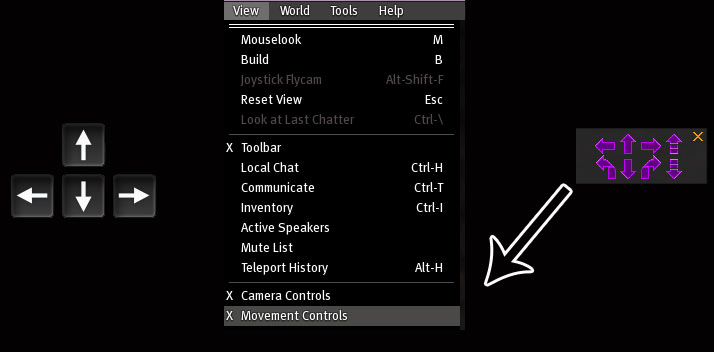
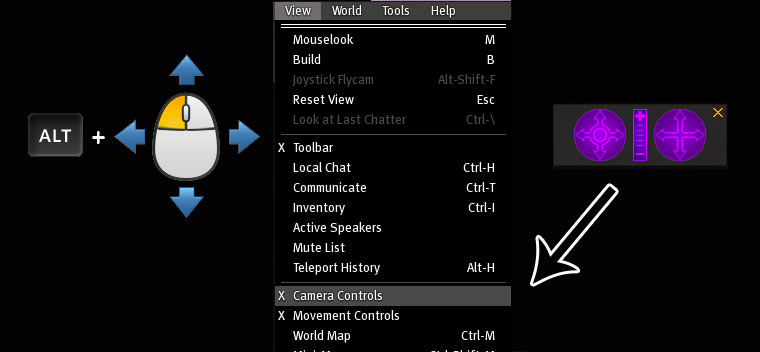
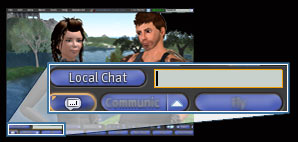 To
IM an avatar privately, right click on the person and you will many ways to
interact with them, such as Friending, Paying them Linden dollars, or Instant
Messaging. Choose IM to open a window for private communication.
To
IM an avatar privately, right click on the person and you will many ways to
interact with them, such as Friending, Paying them Linden dollars, or Instant
Messaging. Choose IM to open a window for private communication.
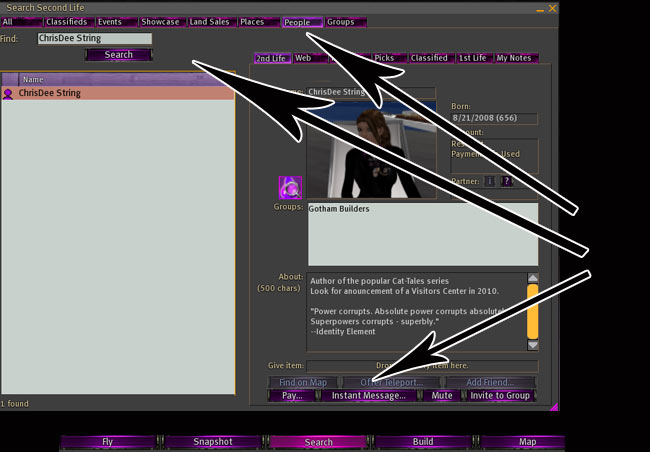
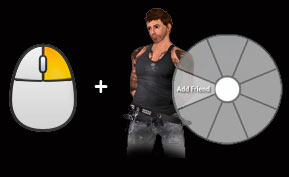 The
primary method of interacting with your environment is through that right click,
which will pull up a circle menu. For other avatars, you will get a menu
for interaction like friending and IMing, as described above. For items,
you may get the option to touch it or sit on it, which will activate it in some
way.
The
primary method of interacting with your environment is through that right click,
which will pull up a circle menu. For other avatars, you will get a menu
for interaction like friending and IMing, as described above. For items,
you may get the option to touch it or sit on it, which will activate it in some
way.